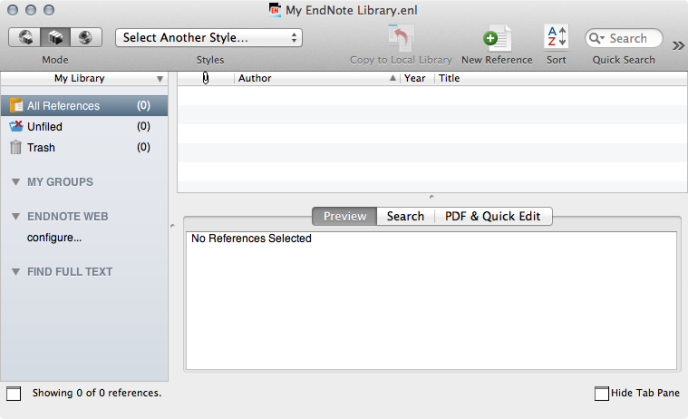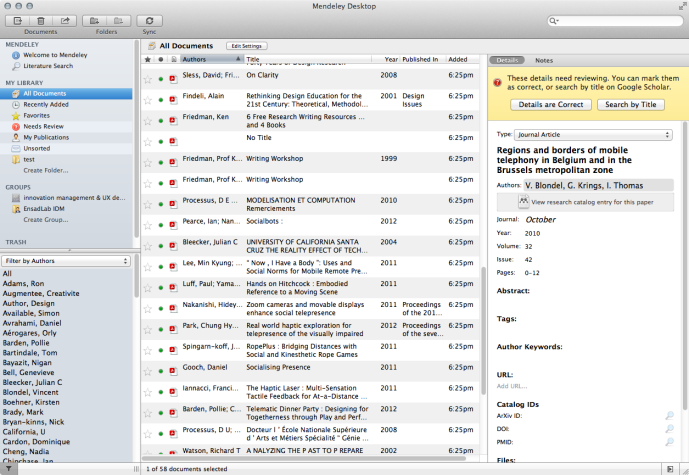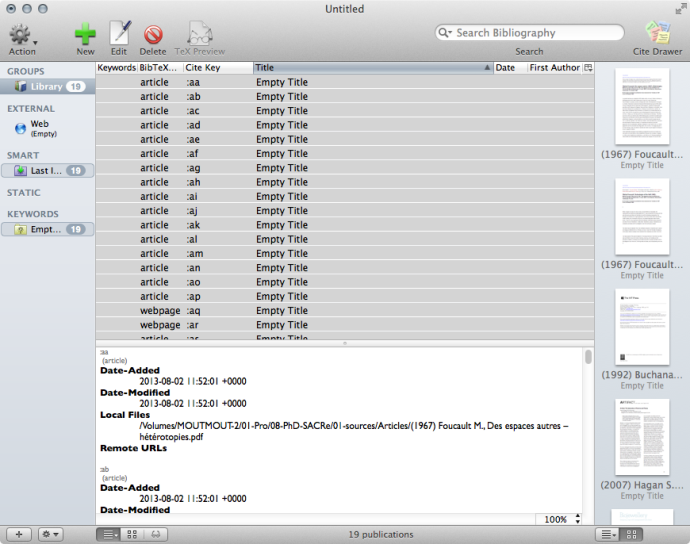Outcome of this second phase:
• I chose Papers2 as Reference manager
• I uploaded, completed metadata, sorted out in categories and set priorities for all the PDFs I collected until now
• I have 380 items (it’s only a first step)
• I registered for Dropbox Premium 100Gb (10$/Month) and ulpoaded my whole PHD folder + Papers2 bibliography
Bibliographic management software
A bibliographic tools (also called reference manager, or citation management tool) can be used for any discipline (sciences, social sciences, humanities) to save citations and PDFs, as well as incorporate citations into a Word document.
Choosing a reference manager is hard because there is too much choice. Here are four criteria of choice: Efficiency/Features, Aesthetic/ergonomics, Interoperability (citation styles, export format), OpenSource. The two last criteria can be evaluated on this page: https://en.wikipedia.org/wiki/Comparison_of_reference_management_software.
That article is also helpful http://ica.library.oregonstate.edu/tutorials/lesson/626–Introduction-to-Zotero?mid=821&type=UploaderResource&uid=1241.
For the two first ones, it has to be tested. The leader softwares are EndNote (Thomson Reuters), Mendeley (Elsevier), Papers (Springer), Zotero (Center for History and New Media at GMU) – Two other notable open source softwares: the—quite dry—BibDesk (BibDesk developer) which is the closer client for BibTex tools, and Docear (Otto-von-Guericke University Magdeburg and University of California, Berkeley), a suite of tools for academic writing.
My choice before testing: Docear for its mind mapping tool & Mendeley for its interoperability with Docear, its free iPad app, its capacity to recognize and rename PDF metadata, its online community, its legal and free offer.
My final choice: Papers, as it has the friendlier interface. It is therefore very efficient to do tasks, and speeds up my work. Paticulary for the uploading of new PDFs, completing their metadata, sorting them out in categories and adding notes – which is the first step I took.
Here are some of the GUI (graphical user interface):
And Papers2: